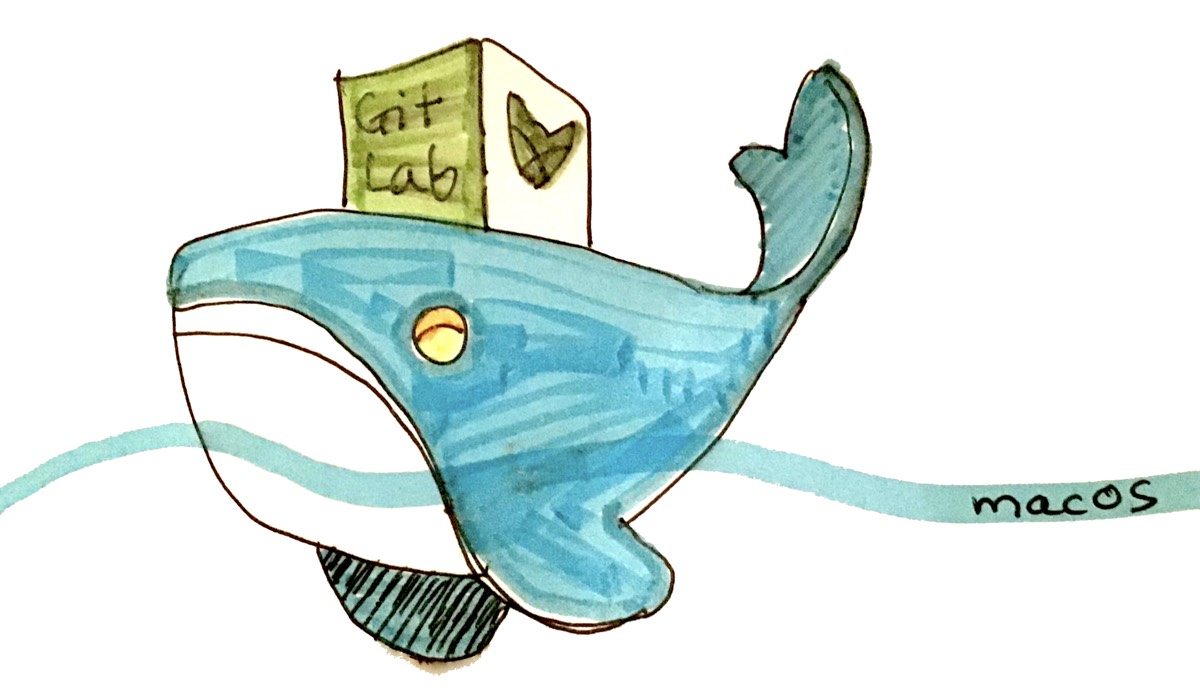GitLab on Docker for a Mac with Intel CPU
Install Docker Desktop for your macOS version, start it, and open Terminal to run the Docker Pull Command. Once you got the image added to Docker, use the Docker Dashboard to configure the image and run the container for the first time.

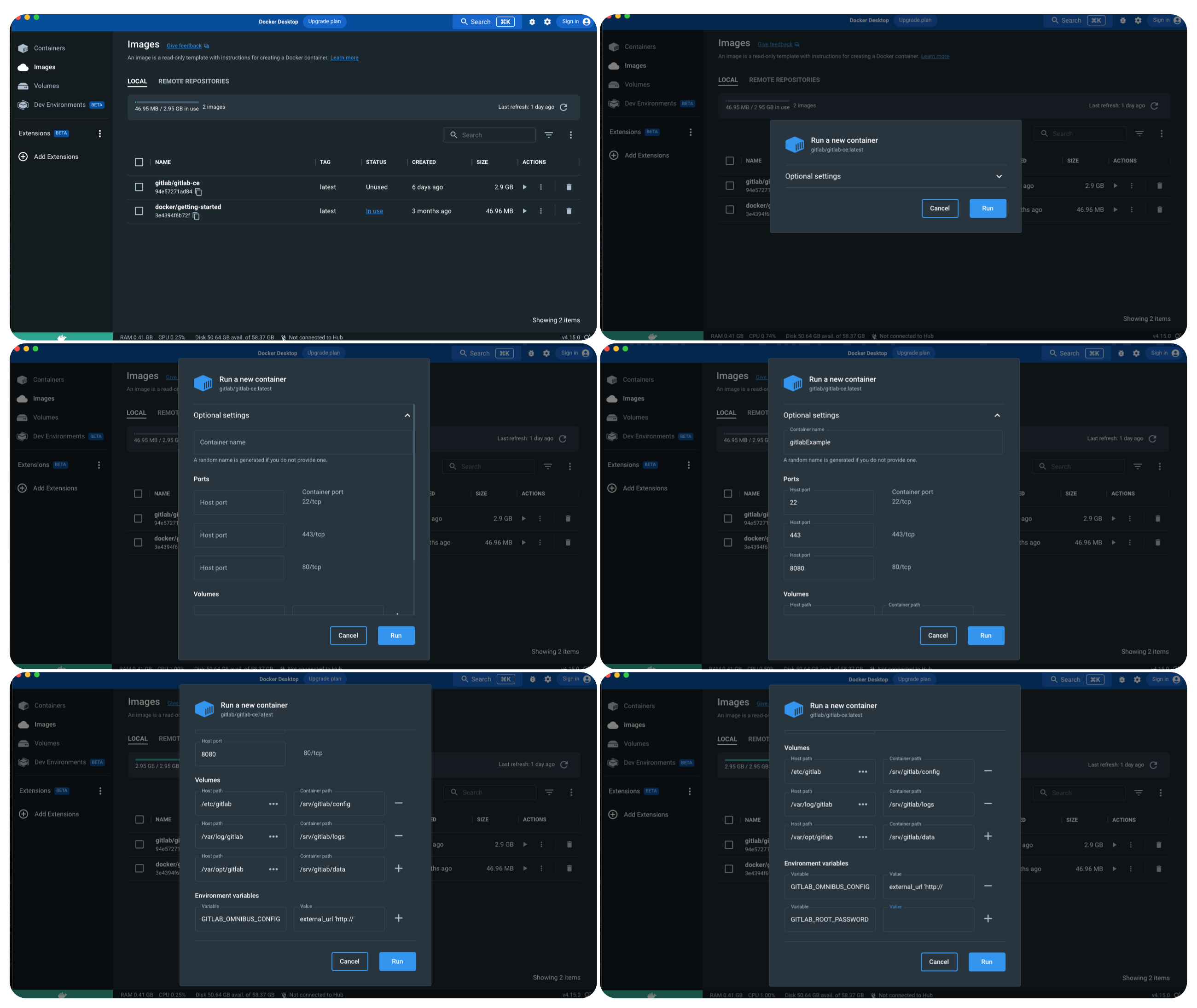
Click the “run” symbol in the “ACTIONS” column, and fill in the “Optional settings” like so:
Container name
myGitLab Community Edition
Ports
Host port
Container port
22
22/tcp
443
443/tcp
8080
80/tcp
Volumes
Host path
Container path
/etc/gitlab
/srv/gitlab/config
/var/log/gitlab
/srv/gitlab/logs
/var/opt/gitlab
/srv/gitlab/data
Environment variables
Variable
Value
GITLAB_OMNIBUS_CONFIG
external_url 'http://myOldMac.local'
GITLAB_ROOT_PASSWORD
strongPswd_atLeastEightCharacters
The screenshots are from an older Mac with Catalina as OS. See your Mac’s “System Settings/Sharing” for your Mac’s local hostname. The root password really needs to be strong, “testing123” won’t work. Click the “Run” button, wait until the config happens, enjoy your GitLab container. GitLab will be at localhost:8080 and on the local network at myOldMac.local:8080
Note: When typing in the environment variables, the GITLAB_OMNIBUS_CONFIG value is "without 8080”. Last checked in March 2023.